Change Password of WordPress User using PhpMyAdmin
How to change the password of a WordPress user directly from phpMyAdmin? In this article, you will learn how to reset the password of a WordPress user by accessing its database. In particular, we will use phpMyAdmin, a very useful tool to access the WordPress database which is usually included by any WordPress site provider.
Prerequisites
PhpMyAdmin. Of course, we need to have phpMyAdmin, which is usually included in our WordPress hosting plan. Depending on which is our provider, the way to access phpMyAdmin may be different. For example, if you have cPanel, you will find a phpMyAdmin button in the “databases” section.
Database credentials. We need the credentials to access the database using phpMyAdmin. Indeed, think of phpMyAdmin as a graphical interface that we use to interact with our WordPress database. If you don’t remember your database credentials and you can access the file system of your WordPress instance, you simply need to open the wp-config.php file:

DB_NAME, DB_USER, DB_PASSWORD contains, respectively, the database name, user, and password.
Change Password of WordPress User using phpMyAdmin
To change the password of a WordPress user using phpMyAdmin we need to:
- Log in to phpMyAdmin using the credentials we found in the wp-config.php file
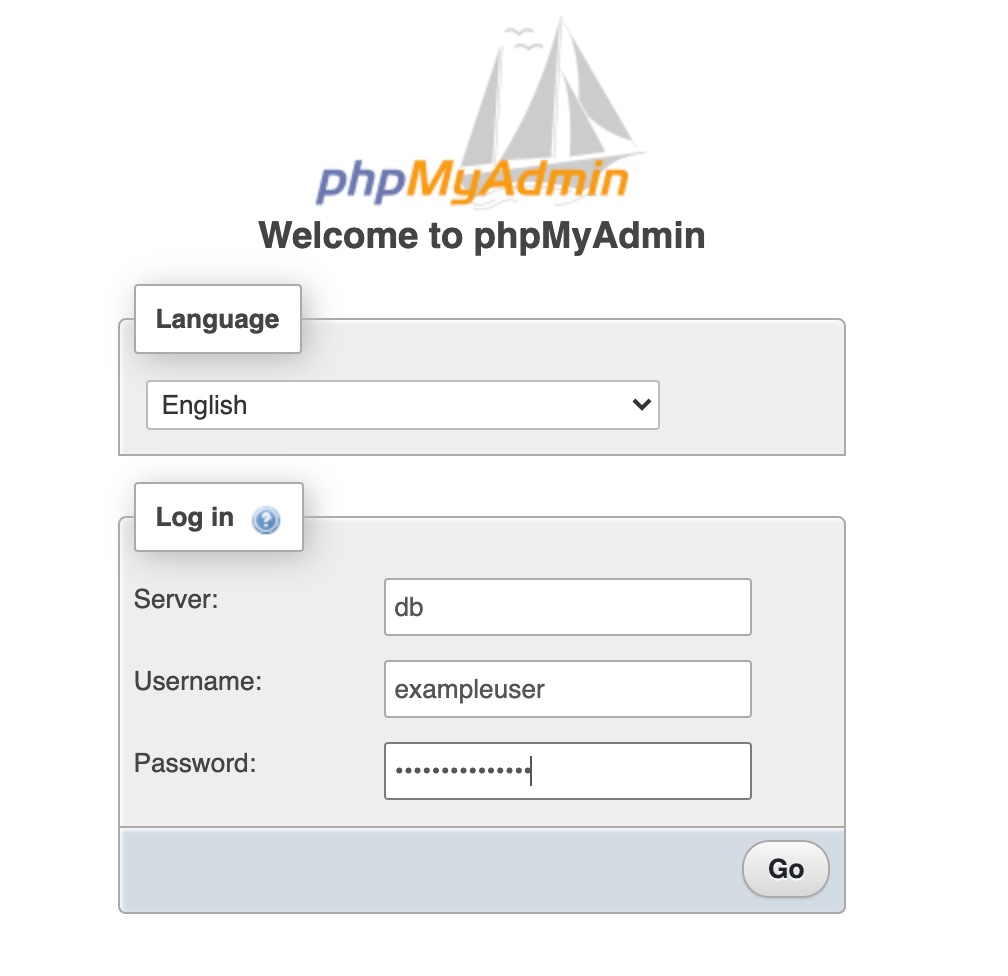
- in the upper left corner, select the database name corresponding to the name of your WordPress database
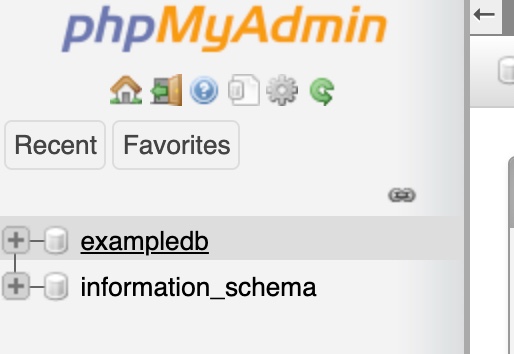
- once you selected the database, in the input below the database name search for “user”, then click on the wp_users table
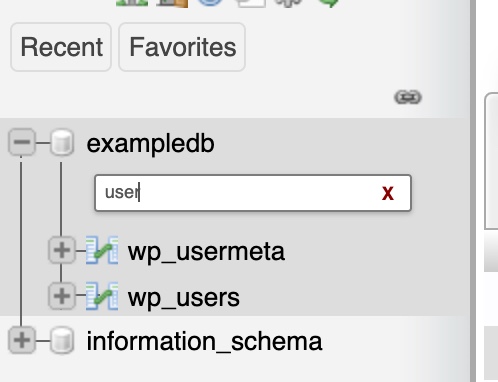
- on the right side of the page, click the “edit” button in the corresponding row of the user which you want to reset the password
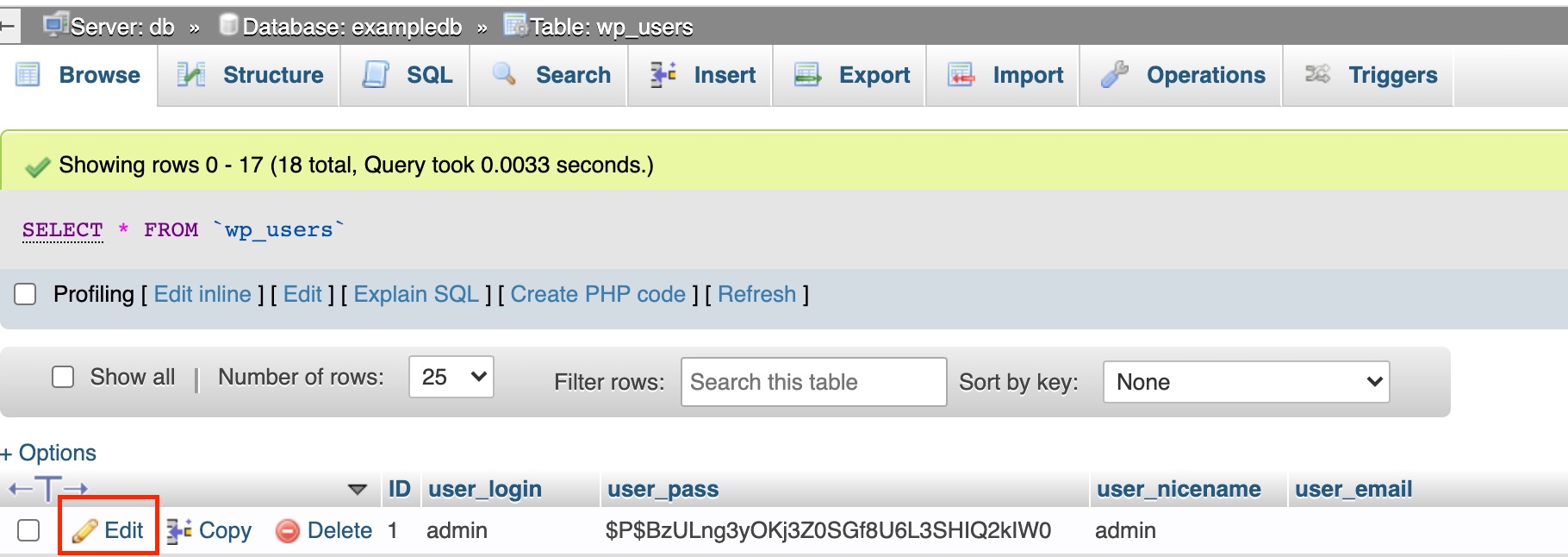
- finally, insert the new password in the “user_pass” field and select “MD5” in the function column
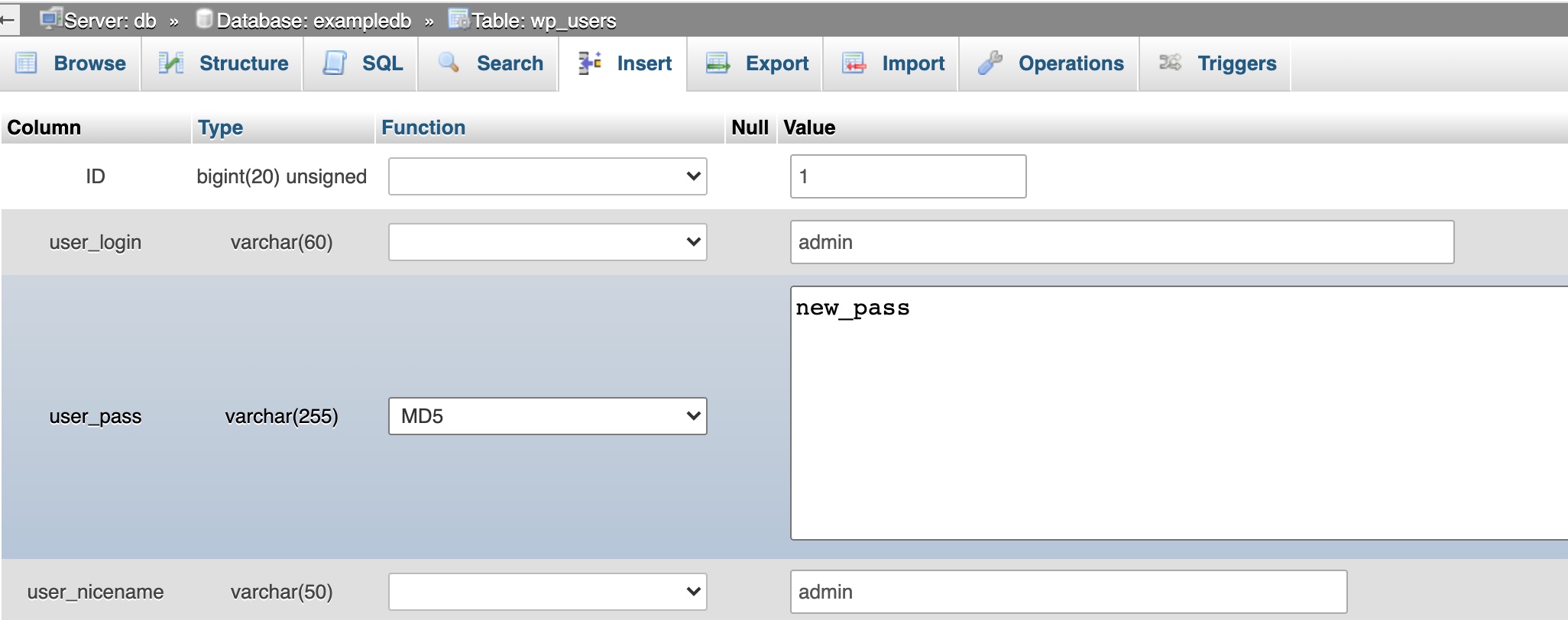
- Click on the “Go” button
That’s it! You successfully changed the password of a WordPress user using phpMyAdmin.